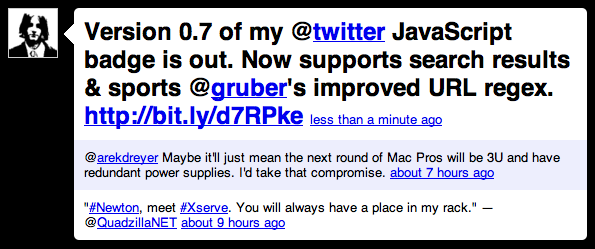tntk Command Line Newton Compiler ¬
2010-11-24
Yesterday, Eckhart Köppen announced that he’s started piecing together a command line Newton compiler named tntk, based on NEWT/0 & DCL:
So far my experiments are actually quite successful, and it seems that developing Newton applications with just a text editor is not that impractical. […] Some things are still missing for developing larger apps, like the ability to split the code into multiple source files, and a way to embed resources into the final package, but for simple applications (and even auto parts), we might have a way forward.
This is nowhere as ambitious as Matthias Melcher’s DyneTK project, but maybe good enough to get people interested in a bit of Newton hacking.
It’s not really far enough along for a release yet, but you can peek at the Subversion repository if you’re so inclined.
I have a PowerMac 9500 configured for Newton development purposes, among others, but it’s inconvenient at best when I’m actually inspired to do any Newton development. As Eckhart alludes to, dealing with Mac NTK’s binary files w/resource forks in version control is a major pain.
[Via NewtonTalk]
Twitter Statuses Badge V0.7 Released ¬
2010-11-10
I’ve just released Twitter Statuses JavaScript Badge v0.7 which includes the following improvements:
- Support for searches as or the usual individual user’s statuses.
- Now using John Gruber’s Improved Liberal, Accurate Regex Pattern for Matching URLs
- More flexible adding of classes (incl. a new ‘reply’ class).
- The examples (yes, there’s a new one for search) use purely CSS rendering (no images).
And, here’s the search example:
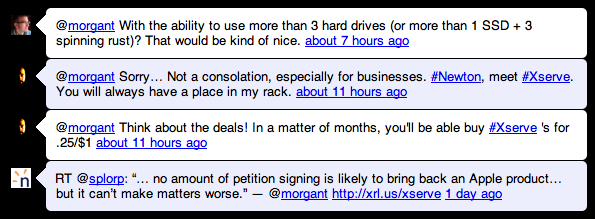
Drop me a line if you have any questions, comments, improvements, or feature requests. I have a few more features planned for the next release.
Save the Xserve ¬
2010-11-09
It is our goal to make Apple recognize the breadth of users who deploy and rely on XServe systems running Mac OS X Server.
As a Newton user, I can tell you that no amount of petition signing is likely to bring back an Apple product from discontinuation, but it can’t make matters worse.
[Via Macintosh-Admin]
An Open Letter to Apple on Server Technologies ¬
2010-11-09
Dave Schroeder of UW-Madison and MacEnterprise:
Apple may not be an enterprise company, but Apple has long been an education company. As I look around campus now, this is clearer than ever. Today, many academic institutions have mirrored successful and established enterprise practices to provide robust, supportable, and cost-effective IT solutions. This means that running Mac OS X Server on a Mac Pro or Mac mini is not an option at an enterprise level. Virtualization is an option, and it doesn’t require Apple to develop or support any hardware. Please allow us to keep supporting your users.
Xserve, Your Day Has Come ¬
2010-11-05
As of today, the Xserve’s days are officially numbered. 87, to be exact. Come January 31st, 2011, Apple will no longer be selling Xserves.1 What a shame.
As the transition guide (PDF; linked to from the Xserve Resources page) explains, the two options going forward will be the Mac mini with Snow Leopard Server and the Mac Pro with Snow Leopard Server. To me, the gap seems painfully wide, with the following completely lost:
- A powerful 1U option. Yes, you can fit 2+ Mac mini servers in 1U, but that’s not always the correct solution, nor will it yield the same raw processing throughput. Only being able to fit two Mac Pros in a whopping 12U of rack space is an astounding waste of space unless you actually need the internal storage & PCI Express expansion.
- Hot swappable internal storage. I won’t miss the price tag of Apple’s drive modules, that’s for sure, but they did an excellent job of ensuring they were actually enterprise-grade. It’s slightly painful to think that both their server options will require a power down and to be pulled out of the rack2 just to swap a drive.
- Redundant power supplies. I’m all for the lower power consumption of the Mac minis and Mac Pros, but the fact that Apple will have no server hardware that can be gracefully transitioned between power sources is very disappointing for those needing high availability.
- Lights-Out Management. I personally don’t use LOM, and I frequently hear complaints about Apple’s LOM implementation, but the number of times I could’ve used it and not had to send someone to the server room (or drive in myself) is way up there. So, not even having it as an option is an additional downer. Maybe someday the Mac Pro will get LOM.
That said, the Mac Pro is a far more formidable piece of hardware than the Xserve, and the pricing of the Mac Pro with Snow Leopard Server, much like the Mac mini with Snow Leopard Server, is pretty much just throwing in a copy of Snow Leopard Server. Also, as Brian Stucki of Macminicolo.net put it on Twitter, “WAY too many small business put money into [an Xserve] when a Mac mini would have been perfect.”
It’s clear that Apple is saying goodbye to “Enterprise” and honing in on the SMB market.
1 Of course, there may be some old stock available through Apple Specialists and Apple Authorized Resellers.
2 If you have two Mac Pros on a shelf in a four-post rack, you can probably, depending on the positioning of side panels & cross-members, pull the side off of one of them to swap drives. Pain in the ass, though.
Regular Expressions in Bash (and Alternatives) ¬
2010-11-03
While cleaning up some old bash code and preparing tools-osx for release, I happened across a very useful bit of information: bash does support regular expressions! Well, at least bash 3.0 and newer do.
I first learned regular expressions in Perl, so I’ve pined for =~ in other scripting languages ever since. With bash, I, like most others, get by most of the time by piping things through grep for matching and sed for replacements, but the bane of my existence has always been capturing groups (capturing parentheses).
For example, let’s say we want to grab just the volume name out of a path like /Volumes/Macintosh HD/Users/Shared/, the following regular expression would be perfect for that:
^/Volumes/([^/]+)
That says match a string that starts with “/Volumes/” followed by one or more characters that are not “/” (capturing the one or more characters that are not “/”). So, if we were to match that against the aforementioned example path, it would capture:
Macintosh HD
Well, now I know that you can do this using bash 3.0+‘s built-in regular expressions support:
if [[ "/Volumes/Macintosh HD/Users/Shared/" =~ ^/Volumes/([^/]+) ]]; then
vol="${BASH_REMATCH[1]}"
fi
Very straightforward for those who are familiar with regular expressions. However, it took my a while to get that to even work. Why? I assumed that I needed to quote the regular expression (in bash quoting is extremely important). The first tutorial I was going by pulled the regex from command line input and used it from a variable, so that offered little evidence for or against quoting the regular expression, but another that I found clearly was quoting the regular expression. Eventually I read the comments on the latter tutorial and there were some that found the regular expression worked in single quotes and some found that it had to be left unquoted.
For me, on Mac OS X 10.5 Leopard, bash regular expressions have to be left unquoted.
Note: bash 3.0+‘s built-in regular expressions are, like grep -e or egrep, POSIX extended regular expressions, not full Perl-compatible regular expressions, so make sure you understand the differences in syntax.
So, now comes the big caveat with all of this new found power and why it’s taken so long for me to discover it: bash 3.0 and newer have only started becoming common in the last few years, so it’s not widely supported yet. I looked through the Mac OS X source code and found that only Mac OS X 10.5 Leopard and 10.6 Snow Leopard have included a version of bash newer than version 3.0. Mac OS X 10.4 Tiger (including 10.4.11) and earlier all had bash 2.05 or earlier. So, you should really only use bash’s built-in regular expression support if you know the environment will have version 3.0 or newer.
I know, it certainly dashed my hopes a bit too.
In Which We Come to Understand an Alternative
However, all is not lost, there is a rudimentary alternative in read. It’ll never be as powerful as regular expressions, but it can allow simple captures like the example discussed above. Let me just throw you into the deep end and see if I can then explain how to swim.
Again, here’s that bash regular expression code snippet I came up with to parse the volume name out of a path:
if [[ "/Volumes/Macintosh HD/Users/Shared/" =~ ^/Volumes/([^/]+) ]]; then
vol="${BASH_REMATCH[1]}"
fi
And here’s that same capture using read:
IFS=/ read -r -d '' _ _ vol _ <<< "Volumes/Macintosh HD/Users/Shared/"
Wow, it’s certainly more compact, but it doesn’t look like it contains much actual functionality, right? Just a couple switches and some underscores.
Let’s step through it, argument by argument:
IFS=/– Characters found in$IFSare word delimiters, so we’re setting our delimiter to “/”.read– Well, that’s thereadcommand we’re calling to pull all this off.-r– Specify “raw” input (no backslash escaping).-d ''– Read until we hit ‘’ (an empty string) instead of a newline (so, essentially, read the entire input)._ _ vol _– This is confusing part, this is actually where we tellreadwhich variable to store each matching field in. Let’s break it down further:_– The first character of our input string is a “/” (and so is our delimiter), so the first field is going to match an empty string (everything between the start and the first “/”, i.e. nothing), so we’ll just dump that in$_to discard it._– The second match is going to be “Volumes” (everything between the first “/” and the second “/”), but we don’t care about that either, so discard it into$_as well.vol– The third match (everything between the second “/” and third “/”) is what we’re actually looking for (the volume name), so we’ll store that in$vol._– The fourth match (and all further matches; everything between the third “/” and fourth “/”, and so on, and so on) are also nothing we care about, so also toss them into$_.
<<<– This is abash“here string” operator, it indicates that the following string be sent as standard input to the command."Volumes/Macintosh HD/Users/Shared/"– This is the string we want to run throughreadto capture from.
Putting it back together a bit, we’d have something like this:
IFS=/– Split on the “/”.read -r -d '' _ _ vol _– Store the 3rd field in$vol.<<< "Volumes/Macintosh HD/Users/Shared/"– From the string “Volumes/Macintosh HD/Users/Shared”.
And, just like the regular expression code, we end up with the following match stored in $vol:
Macintosh HD
Okay, you may have caught on that that read example was not actually the exact same capture as the regular expressions was, here’s why: the string doesn’t have to start with “/Volumes/”. We could’ve matched against “/Users/Shared/” and it would’ve captured “Shared”. That’s not going to cut it!
Fortunately, we could just wrap the call to read with a string comparison of the first zero through nine characters of the path name against “/Volumes/”, as so:
path="Volumes/Macintosh HD/Users/Shared/"
if [ "${path:0:9}" = "/Volumes/" ]; then
IFS=/ read -r -d '' _ _ vol _ <<< "$path"
fi
Not so scary now, I hope, and far more backwards compatible with older versions of bash.
If you’re looking to capture from a string that can be reasonably split on a delimiter, like we did with the “/”, read is an excellent alternative to regular expressions (esp. when paired with other string comparisons). That said, if you know you can rely on having bash 3.0+, by all means, use the regular expressions!
Announcing tools-osx ¬
2010-10-26
Ever since Mac OS X was released, I’ve found myself working via the command line more and more every year. While there are some native commands like open, pbcopy, and pbpaste with NeXTSTEP roots which help one switch back and forth between the CLI & GUI, I’ve always found a few gaping holes.
Over the last few days, while learning git and playing with github, I’ve grabbed two of the bash scripts I’ve managed to keep ahold of through many a hard drive since 2007: eject & trash. They’ve been polished up a bit and are now part of a collection named tools-osx which I’ll be adding to as I fill empty spaces in my Mac OS X command line toolbox.
Go ahead and download them or grab the source code on github!